Log In
Training
Tutorial
Article
Introduction to Partner Menu on Robot LAB
Core
60 min
In this course, you will learn about the installation & claim report, claim history, service data, Q&A in Partner Menu.
1. Getting Started
Robot LAB of Doosan Robotics provides various convenience functions and guides for the users and partners. The Robot LAB members can easily check the latest updates, manuals, catalogs, technical information, and FAQs in Resources menu. The Training menu offers a variety of online and offline training courses to help you use robots effectively. Furthermore, the Partner menu provides the management of robot installation, maintenance and direct inquiries for our partners.

※ For security reasons, Partner menu requires email authentication when accessing.
In this course, you will learn about the installation & claim report, claim history, service data, Q&A in Partner Menu.
2. Installation Report
The partners can share the sales information through the Installation Report. The provided robot information refers to the warranty period after the date of sales and it is used for account types if the customer who purchased registers their accounts as the robot owner account.
※ In order for customers who purchased Doosan Robots to register with a robot owner account, the installation report should be submitted by partners so that the customers are able to access to Manual and FAQ menu.
a. Click the Installation Report item in the Partner menu.
b. In the Technical Information, confirm that the Writer name is correct, and enter the Installation Date, Installation Technician, Robot License Key, Robot SW Version, and click the Next button.
※ Enter the Robot License Key and click the Verification button to enter the Robot Serial Number automatically. The Robot License key can be found in the TP – Settings – License menu.
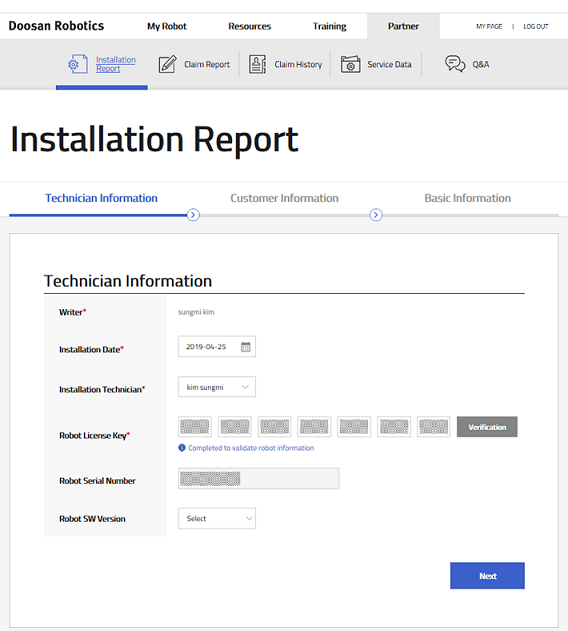
c. In Customer Information, enter Company, Country, Application, Installation Environment, Arrival Date, and Sales Date of Customer and click the Next button.
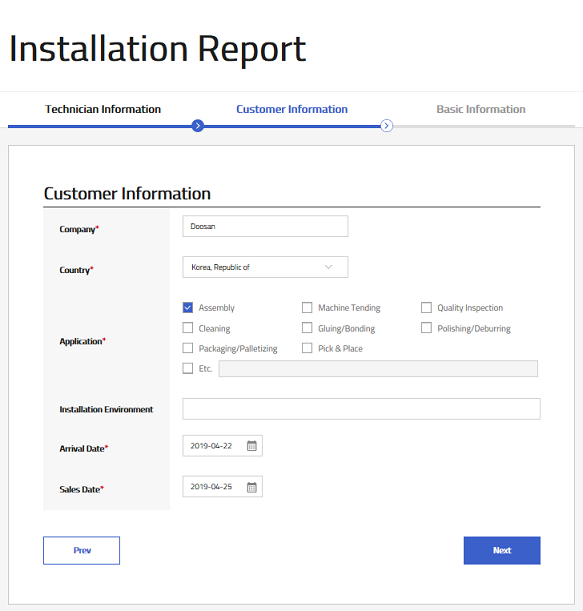
d. In the Basic Information, enter the information about the application that the robot is using, the photos of the installed robot, check list, issues, and click the Submit button.
e. If the Installation Report you entered is successfully submitted, the following Notice will appear.
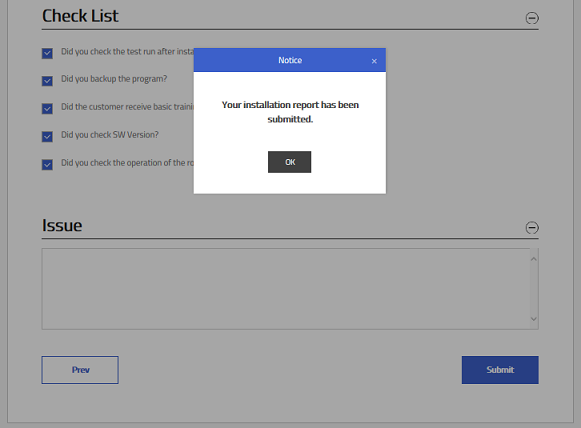
3. Claim Report
The partners are able to enquire directly about the problems during operation and check the solutions.
a. On the Partner menu, click Claim Report.
b. In the Technical Information, confirm whether the Writer, Dealer Company, and Country names are correct, and enter the responsible technician and click the Next button.
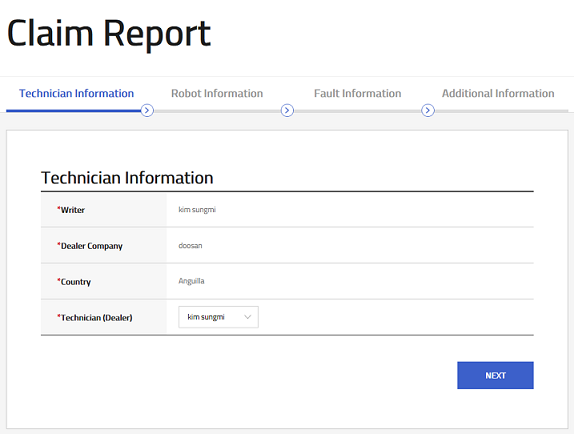
c. Enter the Robot License Key in Robot Information and click the Verification button to confirm the information of the target robot and click the Next button.
※ The Robot License key can be found in the TP – Settings – License menu.
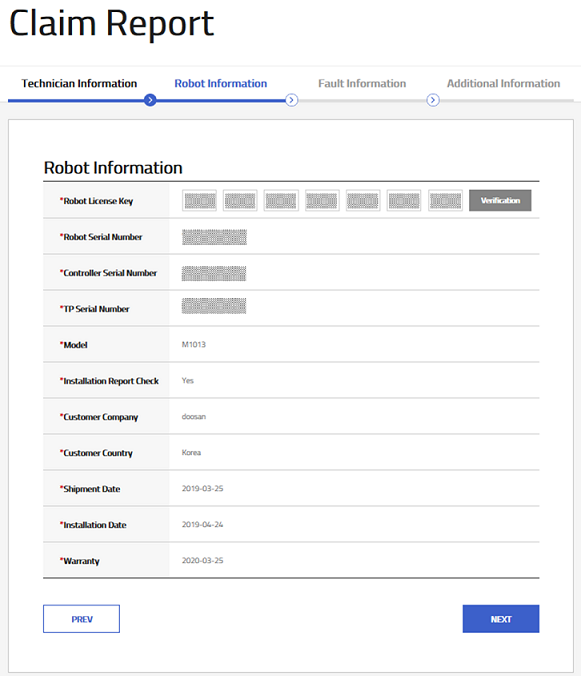
d. Enter the Installation Complete Status, SW Version, Failure Date, and Symptom in Fault Information and click the Next button.
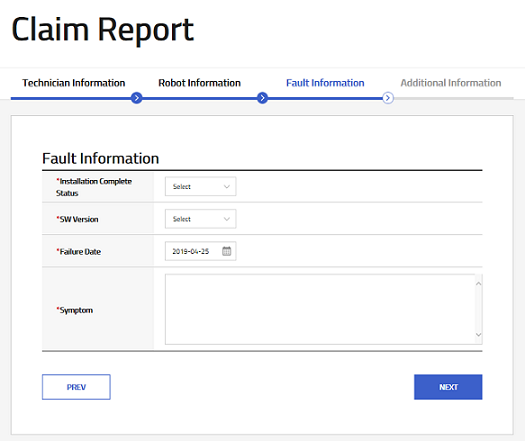
e. In Additional Information, enter Site Dispatch or Not, Repair Start Date, Repair End Date, Category, Failure Unit, Parts Replacement or not and File Attachment and click the Submit button.
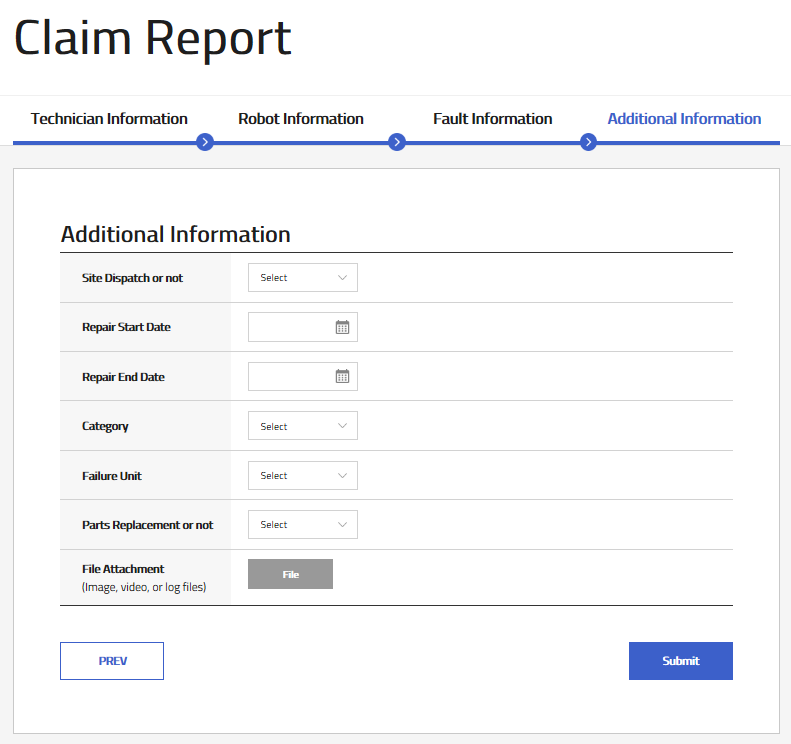
f. If the entered Claim Report is successfully submitted, the following notice will appear.
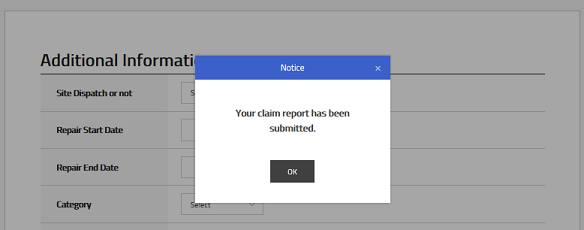
4. Claim History
You can check the claim report history by clicking Claim History tab in Partner menu.

a. Claim Report status is divided into New, Open, Resolved, and Closed. The order of change is as follows.
- Issued: claim report submitted to Doosan Robotics (start)
- Received: Doosan Robotics received the claim report
- Resolved: Doosan Robotics provided a solution to the claim report
- Closed: Issue of the claim report is resolved (ended)
b. Select the Claim Report from the list and click the View Detail button to view the details.
c. Check the content of the selected Claim Report and press the edit button at the bottom to modify the content (Issued status only).
5. Service Data
You can download the latest software update package, Doosan Robot Service Tool (DRST) and Technical Report, which can be used for robot maintenance. The DRST can only be used after a separate license is issued.
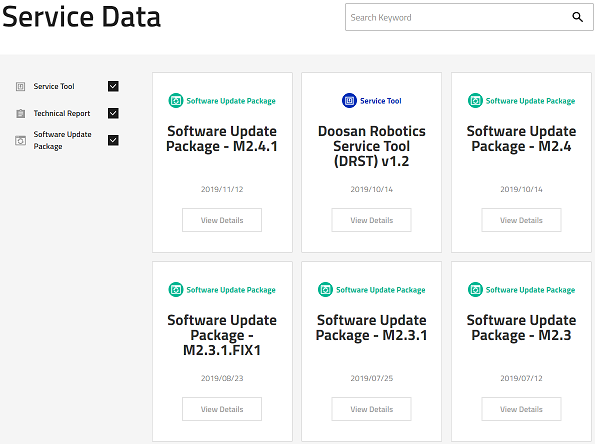
※ DRST is available to use by issuing a separate license.
※ Please be well-informed of the release note and update manuals when starting the software update.
6. Q&A
The partners can make 3 types of inquiry such as Product, Application and Safety. After answering for the inquiry, an email will be delivered to the partners.

a. The status of Q&A is divided into Open and Close as below.
- Open: The inquiry has been submitted to Doosan Robotics
- Close: The solution(s) is(are) already answered
b. Click the button ‘View Details’ for checking the detailed inquiries.
c. The selected inquiry is able to be modified or deleted by clicking bottom buttons (modification, deletion are available in Open status only).
7. Summary
This course introduced how to use the installation & claim report, claim history, service data, Q&A method in Partner menu. It is important to fully understand about each service and useful for sales and maintenance.
Recommended resources
- Doosan Robotics Installation and User manual, https://robotlab.doosanrobotics.com
※ Doosan Robotics has copyright and intellectual property rights to all content and all designs shown in this material. Therefore, any use, copying, or dissemination of them without written permission from Doosan Robotics is prohibited. Please note that you will be held solely responsible for any improper use or alteration of the patent rights of Doosan Robotics.
Recommended Training Class
These learning opportunities can help you get started quickly.
Article
Programming with the robot’s PROFINET IO Device Function
Article
How to program with EtherNet/IP
Article
How to program using TCP/IP Socket
